Uninstall Previous Version
If you have any previous version of ArcGIS installed on your computer, you will need to uninstall before proceeding.
- From the start menu, select Control Panel. Under Programs, select Uninstall program.
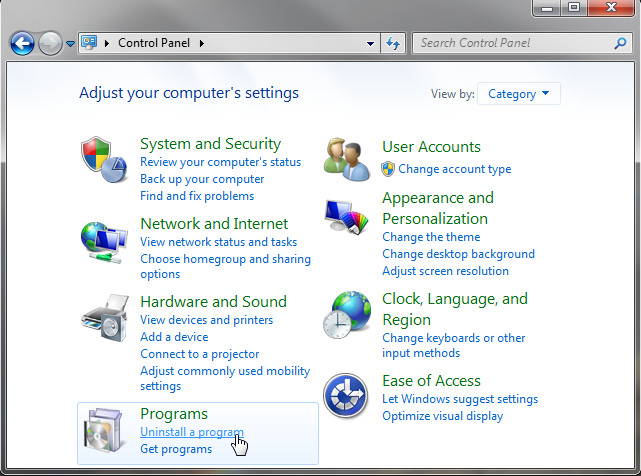
- Select ArcGIS from the program list, then click Uninstall/Change.
- Select Uninstall, then OK -> OK
Installing ArcGIS Desktop
1) Open the folder U:\ESRI\ArcGIS10.3\Desktop. Double click the setup application (setup.exe).
2) Accept the license agreement and click Next.
3) Keep the default options and click Next until the installation begins. The install should take about 30 minutes. Click Finish.
The ArcGIS Administrator Wizard window will come up automatically.

- Under 1. Select a Product, select Basic (ArcView) Concurrent Use.
- Under 2. Define a License Manager, select Define a License Manager Now.
- In the box below, type ifwisarc
- Click OK -> OK.
NOTES:
- If a shortcut was not created on your desktop. Look within folder 'C:\Program Files (x86)\ArcGIS\Desktop10.3\bin' or 'C:\Program Files\ArcGIS\Desktop10.3\bin' for application two files, ArcMap and ArcCatalog (file type will be 'application' not 'xml configuration'). Right click on each of these then click the option to create a shortcut. Drag the newly created shortcut to your desktop.
- The default C:\Users\#yourname#\Documents\ArcGIS\ folder and contents are maintained in the upgrade as well as any database connections you might have created.
You are done! For instructions on accessing the LayerFetcher Tools click here. It takes two minutes. This has not changed from 10.0.
