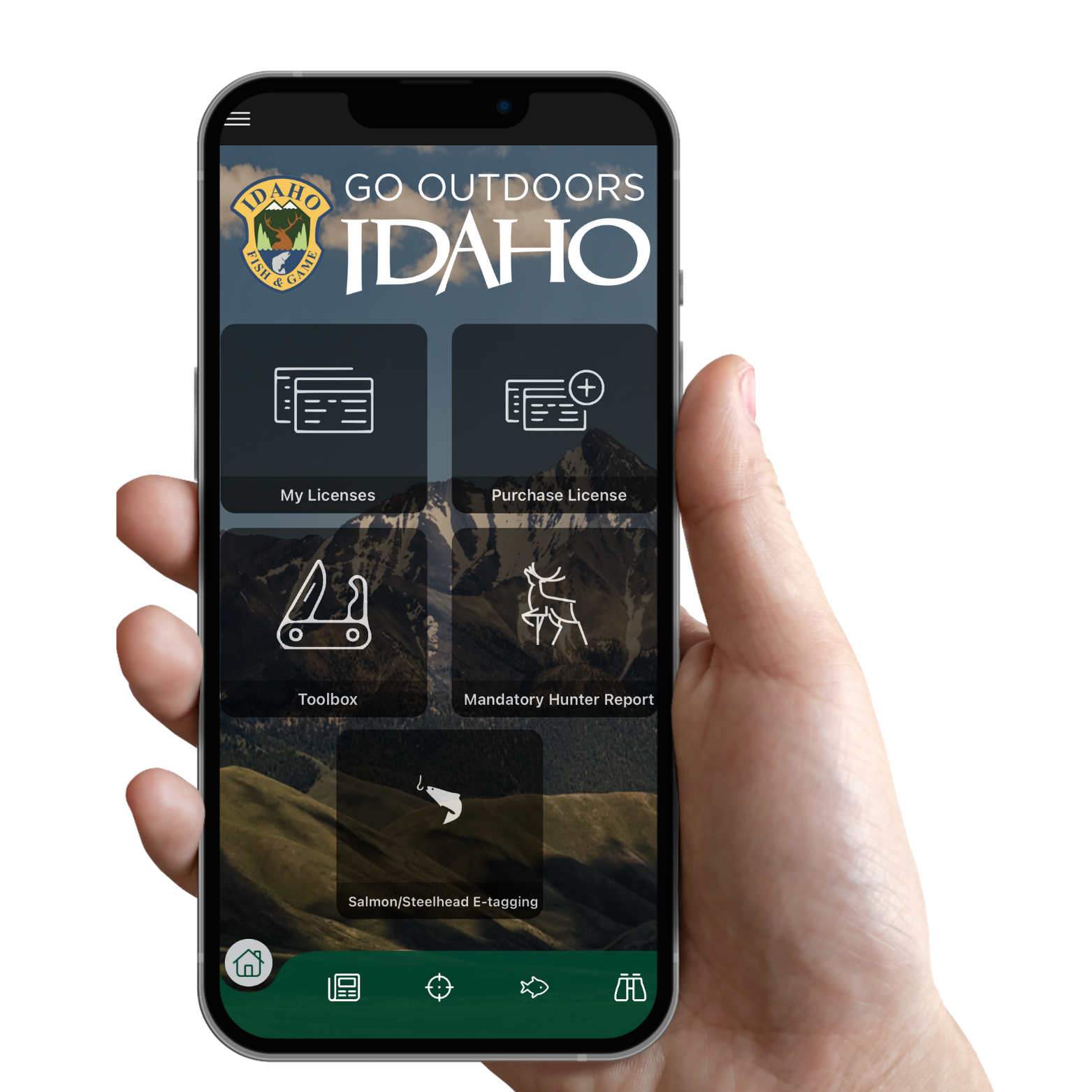How to purchase your electronic permit for e-tagging:
- Log into or create an account at GoOutdoorsIdaho.com
- Click the "Buy Licenses, Permits, and Tags" tile on the home page
- Locate the Salmon and/or Steelhead permits from the catalog and click "Add to Cart"
- Once in the cart, ensure the fulfillment option next to each permit is selected as "E-tag". Note that changing this selection to "Only Mailed" will result in the purchase of a paper permit, and e-tagging will not be eligible.
- Click "Checkout Now" and complete the transaction.
- Download the GoOutdoorsIdaho mobile app, sync your licenses and permits, and you're ready to begin e-tagging!