The Acquia Developer Desktop enables you test a Drupal installation in a completely virtualized environment. It is great for building and troubleshooting new features before deploying. You will need a copy of a Drupal codebase and a SQL Dump File for the corresponding database to follow these steps.
- Download and Install Acquia Dev Desktop
Full installation instructions - works on Windows and Mac
- Copy an existing Drupal Codebase
Extract the codebase to a folder on your machine.
Default location: C:\Users\{username}\Sites\{drupal installation name}
- Install Database and Reference Website
Open Acquia Dev Desktop and choose More... from the sites dropdown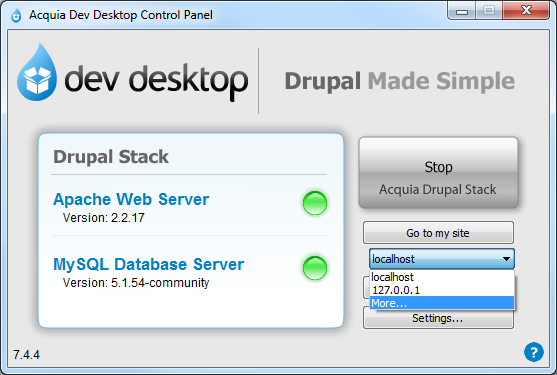
In the Settings dialog that opens, Click Import...
In the Import site dialog, Point the Site path to your codebase, point the Dump file to the SQL and provide a new database name and site name.
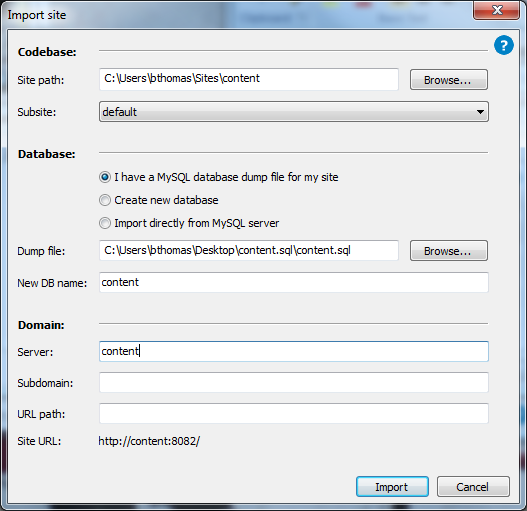
Click Import and wait a few seconds to a few minutes depending on the size of the SQL.
- Launch your copy of the website
On the Acquia Dev Desktop, hit the dropdown below Go to my site and select your site. Click Go to my Site.

