The word is out and most of you know by now, but just in case you haven’t heard the news in the past few months, on March 1st of this year Idaho Department of Fish & Game brought on a new licensing vendor. Our new licensing system went “live” on March 1st, just a few hours after our old vendor’s contract expired at the end of February. With the new licensing system, comes a new and refreshed way to explore your account with us.
This article is aimed at helping you begin to navigate our new licensing website. Please just keep in mind that this is a brand new licensing system. We are asking this system to do a lot, much more than the old system could ever do, so it is going to take a little time to get it up to speed and purring like a kitten. Please continue to be patient with us as we work with the contractor to find and fix these errors as they happen. Now, let’s get to why we are writing this, helping you log on and start to navigate the new system.
Logging on:
First, understand that you can log on to the IDFG website using your home computer, or your phone. Use whatever is available or most comfortable for you to use.
There are 2 different groups of people that will need slightly differing instructions on how to logon to the new licensing system for the first time. These 2 groups are; 1) those who have bought something or logged on before March 1, 2018, but have not logged into the system since then, and 2) those people that have never bought anything from Idaho Department of Fish & Game before.
Group 1 - Those customers that have purchased items before, and have not logged on since March 1, 2018: To logon to our new system you need to first get to our website if you’re not already there (https://idfg.idaho.gov/). When you get to our department website, find the “Buy a License” button in the upper-right hand corner of the webpage. The webpage should look something like this (I circled the “Buy a License” button so it is easier to find).
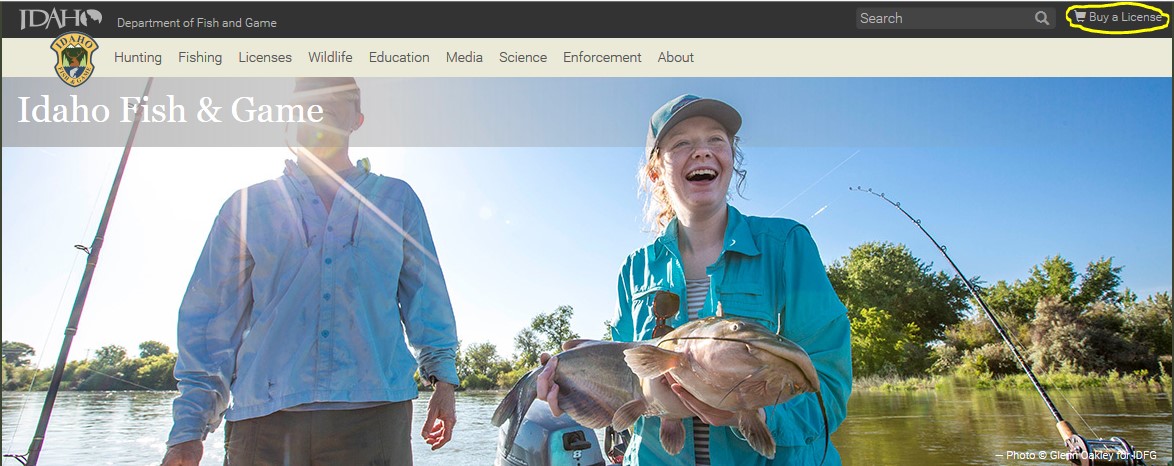
Click on it and then click on “Online”. The next webpage you should see is the new licensing system logon page. It will look like the screenshot below. Now you will need to click on “Look Up Account” on the right side of the page (I have circled that button as well).
DO NOT CLICK ON “LOGIN” AND TRY YOUR OLD USERNAME AND PASSWORD!!!
- This action will create a duplicate profile in our system and will give you no options to do much of anything. Then you will have to call a regional office to get this squared away. So again, if you have purchased from us at any time in the past, click on “Look Up Account”. Even if it has been a few years or more since you bought something from us, try “Look Up Account” before creating a new profile. If enough time has gone by that we have wiped you from the system, then the website will allow you to create a new profile for yourself.
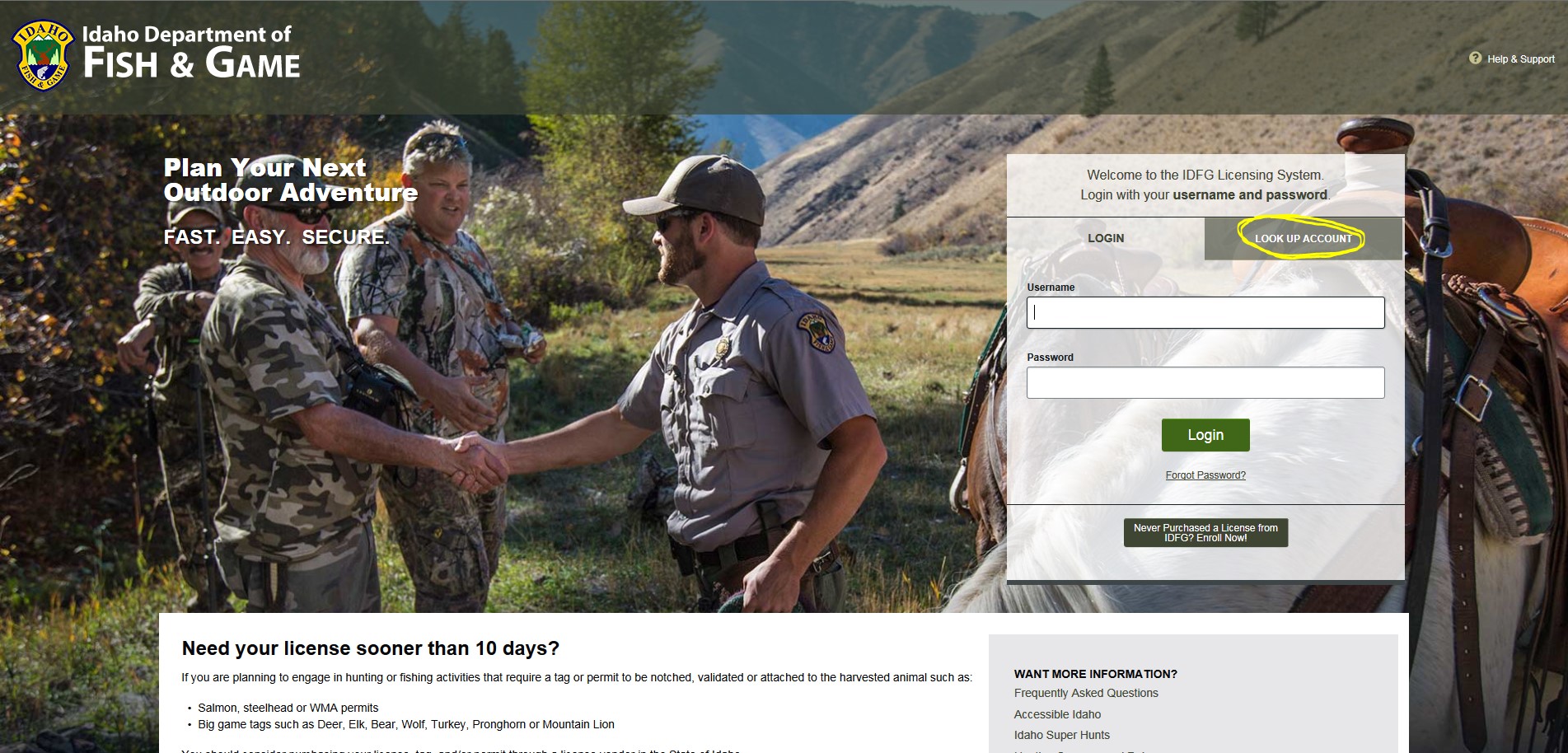
Next, you will have to enter some search parameters to retrieve your IDFG profile. Please rest assured, the information you are providing is secured on our website. Personal information you are providing is for a search query only, and does not remain on the account look up page. In the “ID Type” field, you can choose to use your Sportsman’s Number (this number is located on your license beneath the barcode, it is unique to you, and will never change), your social security number (last 4 of your SSAN), or your driver’s license number (if you are a resident driver of the state of Idaho). This number goes into the “Identification #” field. Finish by filling in your name and your birthday. Then click “Search”.
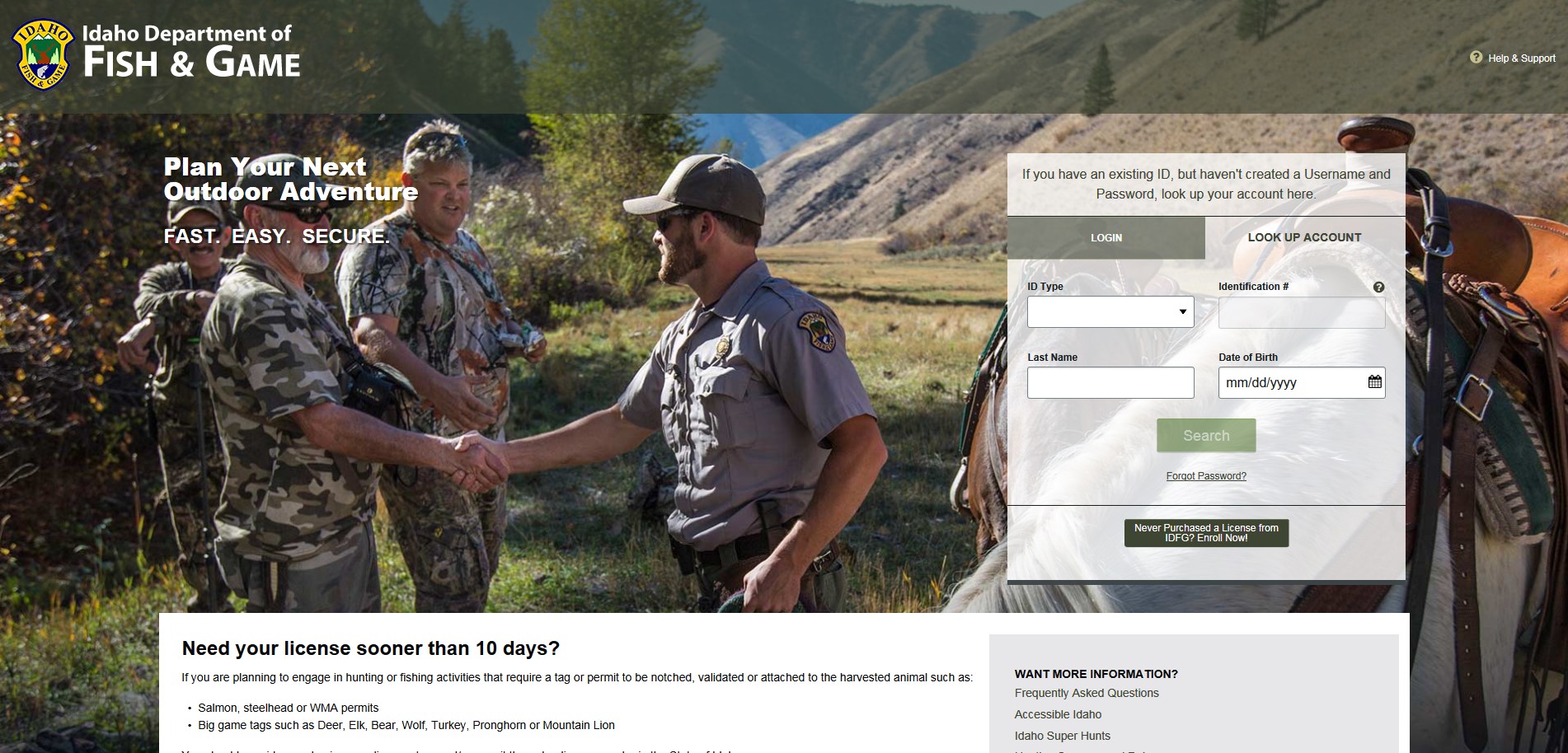
The computer should come back with your IDFG profile. At this point, the system should be asking you to create a unique logon and password to the system. Please select a username and password that conforms to the instructions on the page. Please keep track of your username and password, as you will need them to logon in the future. Once the system accepts your logon credentials, you should see the following page, which is your user profile. You can edit your information from this page if it is not current. When you are done check the box, “I verify that the information is correct” and press “Continue”.
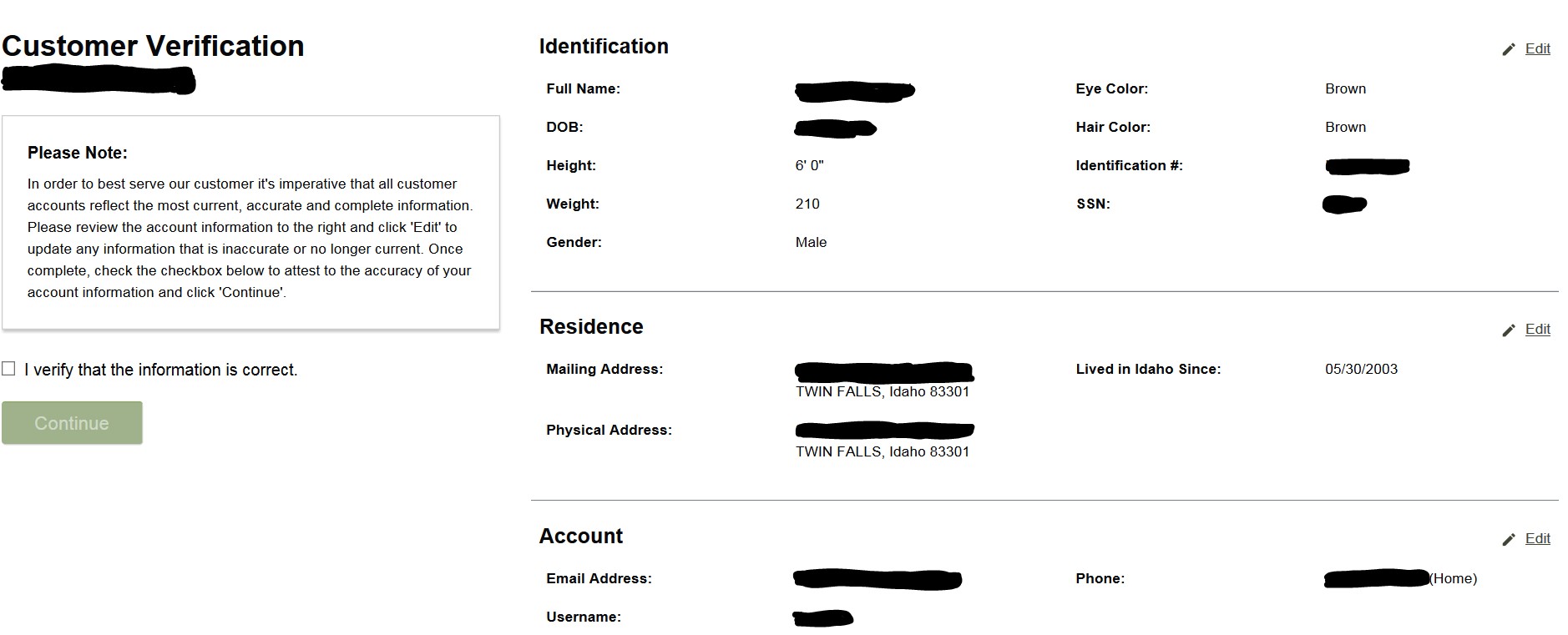
Finally, you should see this page. This is your “Dashboard”. To find out how to use this, please scroll down to the “Dashboard” heading. I need to get those who have never bought a license caught up.
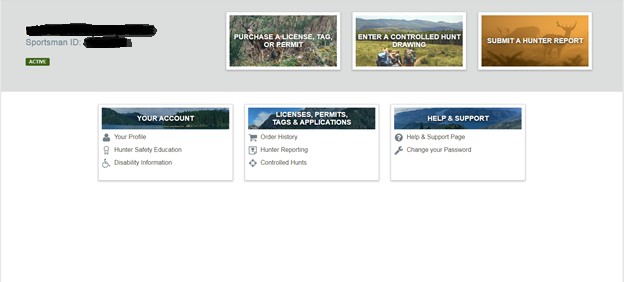
Group 2 - Those customers that have never purchased items from us before: Creating an account in our system is no different from creating an account on any other website, except ours is way more fun when you use the items you purchase. Okay, first things first. To logon to our new system you need to get to our website (https://idfg.idaho.gov/). When you get to our department website, find the “Buy a License” button in the upper-right hand corner of the webpage. It should look something like this (I crudely circled it so it is easier to find): Click on it.
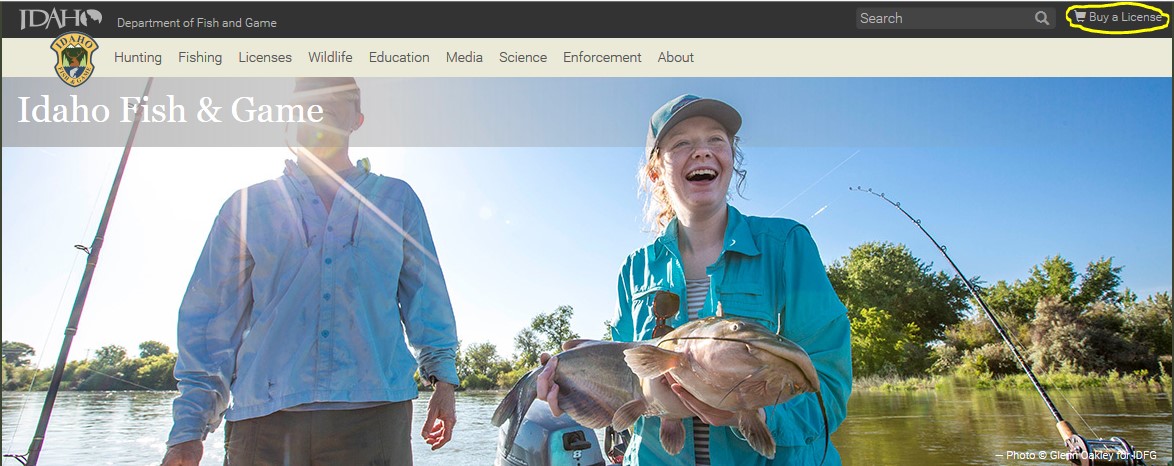
Then click on “Online”. The next webpage you should see is the new licensing system logon page, which looks like the screenshot below. Now for those customers who have never purchased items from us in the past, you will need to click on “Never purchased a license from IDFG? Enroll Now!” button on the right side of the page (I’ve circled that button too so it is easier to find).
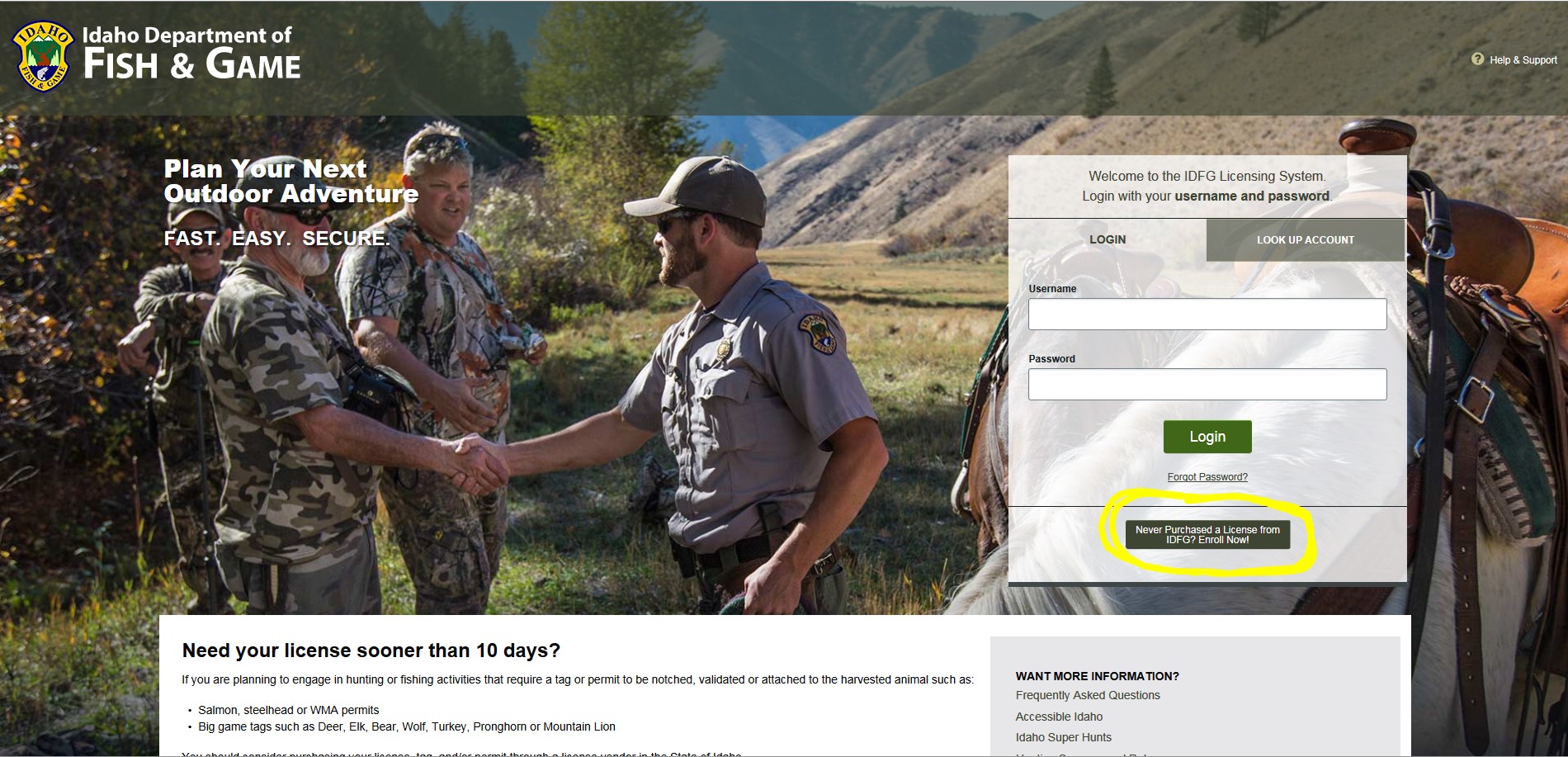
After you click on the “Enroll Now!” button, you should see the following page(s). Basically, you are creating an account from scratch. So grab all the items you will need, i.e. driver’s license, last 4 of your social security number, hunter’s education (if born after Jan 1, 1975). You get the idea. This information is used to generate your license and tags, so please fill out your legal first and last names. Do not use nicknames, or any name you prefer to go by. Licenses and tags are legal documents that require legal names. You will get the opportunity to create a user name and password later in the registration process. Please give us a valid mailing address and phone number. In addition, an email would be great. If your account locks for entering the wrong password too many times, we can send you a password reset to the email account on file. If you do not have an email on file, we cannot send a password reset, thus your account will remain locked.
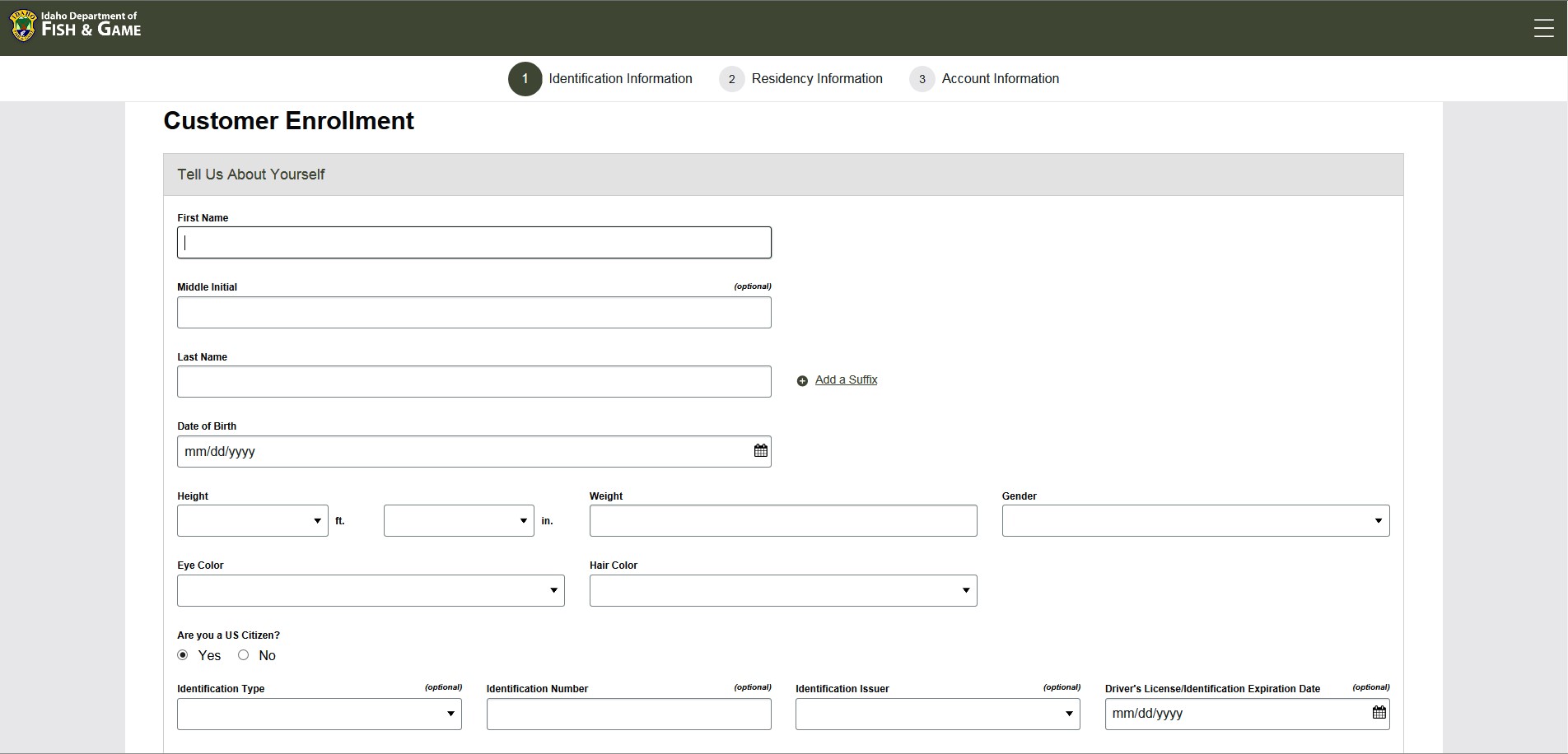
Upon completion of the registration process, you should see your dashboard. From this screen you can see your controlled hunt results, buy licenses, tags, and permits, buy Super Hunt chances, etc.
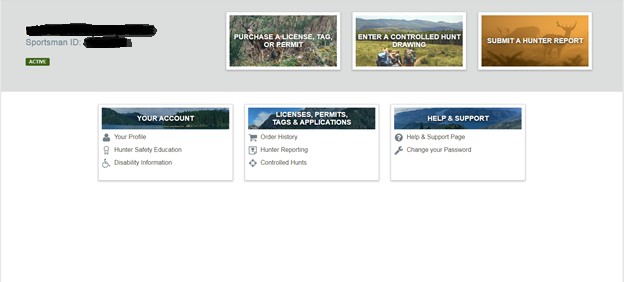
“Dashboard”
All right, is everyone caught up with me so far? Good, because we leave our wounded behind! Onward to hunting and fishing glory! You should now be looking at your dashboard. The dashboard is a “point and click” interface. From this screen you can purchase licenses, tags, and permitting (remember to print your license as we do not send them in the mail; tags we will send). You can also purchase “Super Hunt” drawing chances, see your order/purchase history throughout the years, apply for controlled hunts, see your controlled hunt applications for the current/past years (Past years applications have not been loaded yet, but will be soon), and check your controlled hunt results. You can even submit a hunter report for those species that have reporting requirements. I attached a screenshot of an order history for the 2018 season to show what you how it looks. You can change to past years histories by clicking the dropdown box at the top and choosing a past year. The order history page will tell you what you bought, when and where you purchased the item, how much you paid for it, and the associated license/permit numbers.
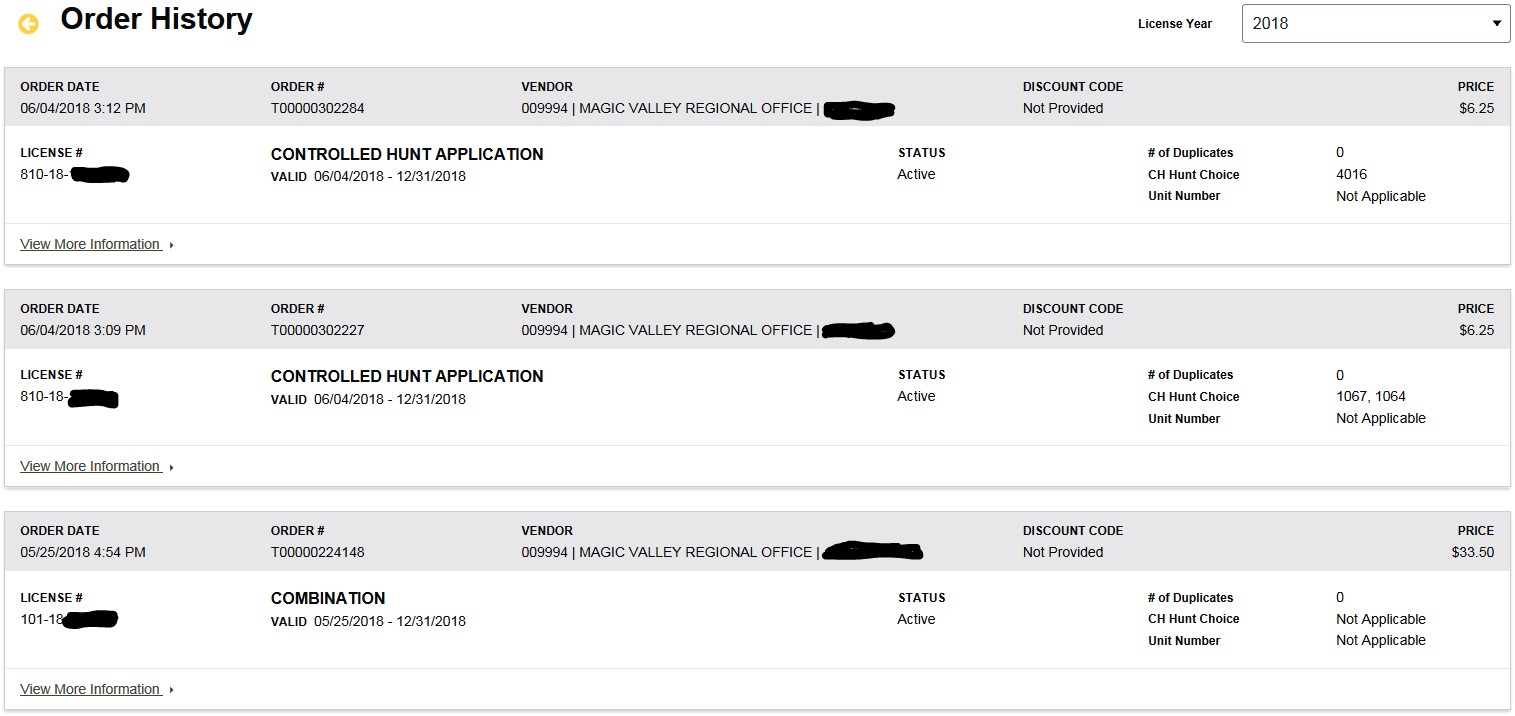
You can also see your current/past controlled hunt submissions by choosing “Controlled Hunt” on the dashboard. Look at past years of controlled hunt applications by selecting a license year from the drop-down box.
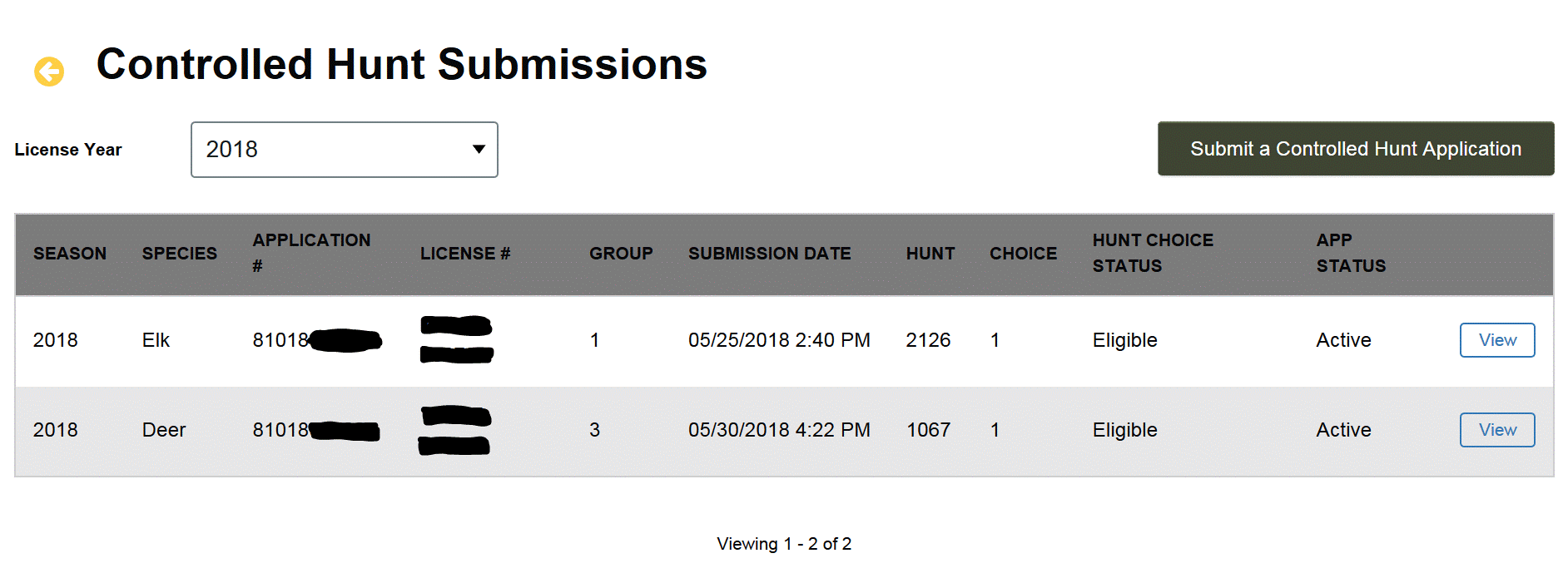
** To determine if you have drawn your controlled hunt, look at “Hunt Choice Status” on the middle-right of the application information. “Eligible” means that you have an eligible application in the drawing, but the drawing is not yet completed. Once the drawing has occurred, it will change to either “Selected” – you drew the selected hunt, or “Not Selected” – you did not draw this application period (see image below).
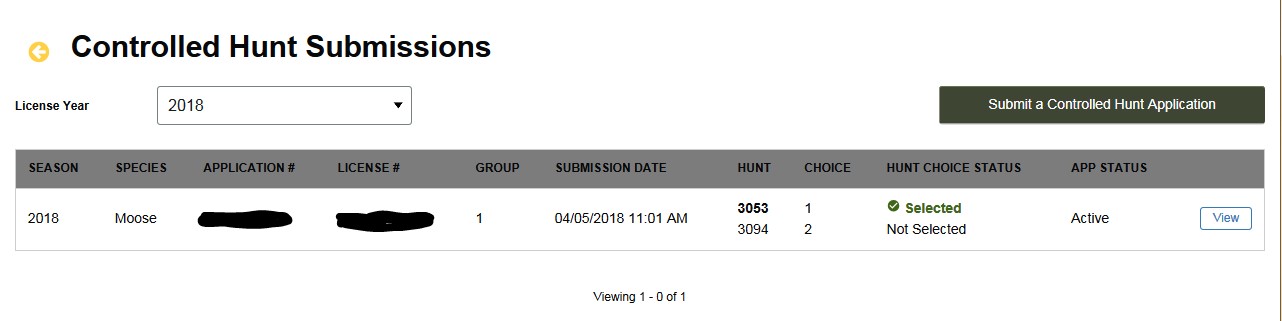
Everyone who wants to know the results of the controlled hunt drawing will have to logon to the system and create a username and password. You can then check your results when they are available (Moose, sheep, and goat (formally the Trophy species) results will be posted by June 10th, big game species (deer, elk, pronghorn, bear) and fall turkey will be posted by July 10th). This process is in place for everyone no matter how you applied, even group hunt applications. If minors applied, they must have their own profile set up to see the results. Parents may want to help set up their children’s accounts.
We have decided to move away from customers just entering a license number on the website to see if they drew or not. The department can no longer accept just the license numbers to check results for customers. This is a confidentiality concern for our customer’s privacy. In addition, with ever-present and increasing cybersecurity threats, we have chosen to go with a more secure database.
Aside from privacy concerns, too many people were entering an incorrect license numbers, thinking they did not draw, but only to find out later they did in fact draw a tag or vice versa. Now the results are loaded into your profile, so there is no more mistakenly entering wrong license numbers. The results are automatically there in your profile for you to check. Additionally we cannot check to see if other people you know drew in the controlled hunt period (friends, other family members, neighbors, etc). Please respect other people’s privacy, and let them access their own results.
The intention is that hunters will use this very easy to use option before trying to call an office to find out your controlled hunt results. You can easily login and lookup the draw results from your computer or your cell phone. In the two weeks following the controlled hunt drawing release, the vast majority of calls to regional offices are for requests to lookup draw results. This is extremely time consuming and we do not have the manpower or time to fulfill all of these requests. This also makes it extremely difficult for the Department to receive and respond to other issues not related to individual hunters draw results. We are advising hunters who wish to check results, at least try to do so on their own first. Please call an office if you are having difficulties logging onto the system. We will help you logon, but checking results is the responsibility of the hunter as per regulations. Thank you in advance for your understanding and help with this matter!
Ordering items from IDF&G online could not be easier. If you click on the “Purchase a License, Tag, or Permit” button, it will bring up a menu that looks like this (items available will differ from person to person):
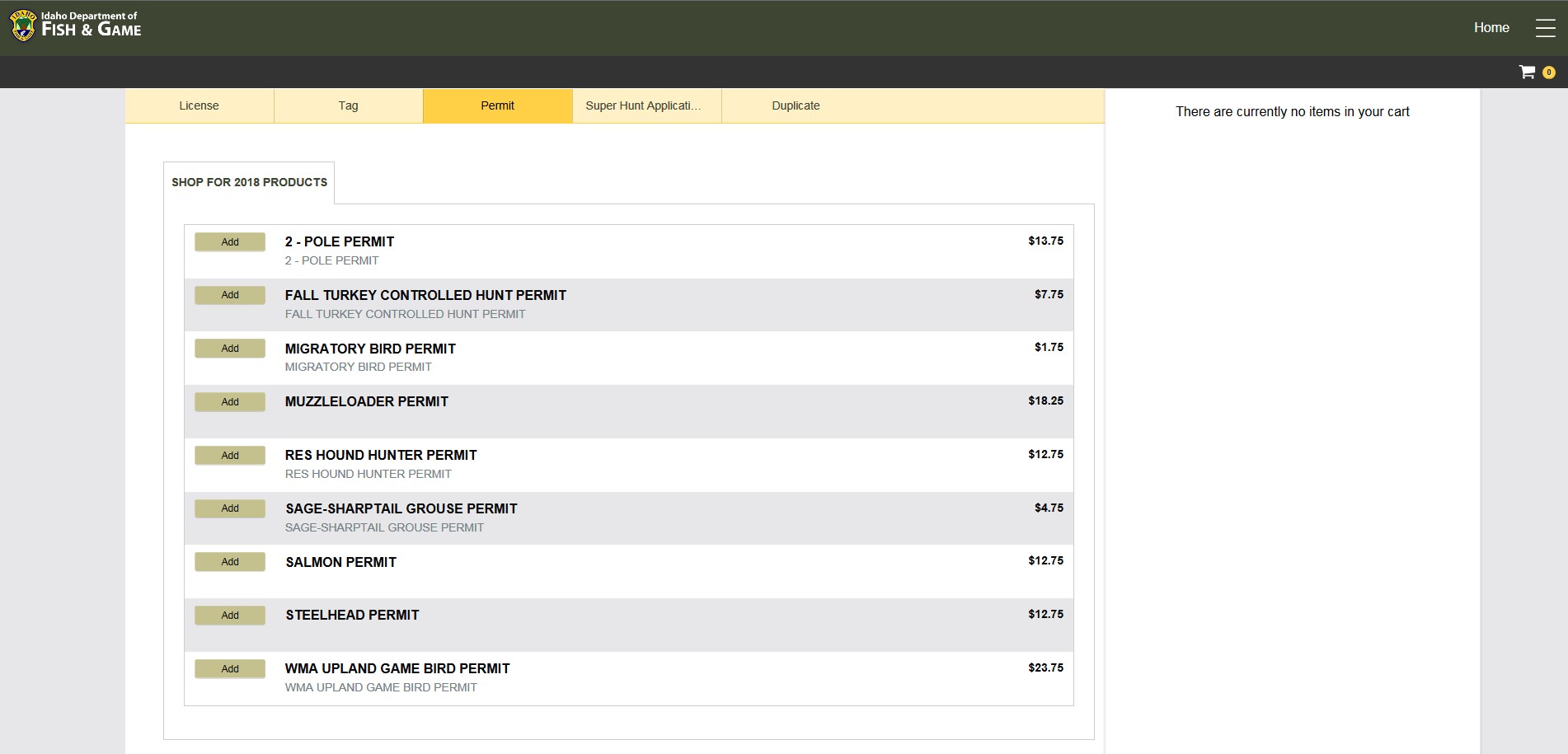
Just click “Add” on the item you wish to purchase and the item will be placed in your cart. You can toggle between license items, tags, and permits. Every item eligible for purchase will be displayed unless you have already purchased it, or you haven’t fulfilled prerequisite requirements to purchase items (e.g. hunters education). I see this example the most; people will run across this when trying to purchase an archery permit. The system will not show the archery permit available for purchase until the “Bowhunter Education” field is satisfied under “Hunter Education”.
When you are ready to go, just click “Checkout”. It’s really that easy. You just pay at the end. Again, just remember to print your license and permitting, as we will NOT send that out in the mail. If you purchase tags, we will send those out in the mail.
Anytime you wish to return to the main dashboard for your profile, just click on “Home” in the top right corner of the webpage.
I hope you found this article somewhat helpful. Happy Shopping and good luck in the controlled hunt drawings!
Please do not forget to “Log Out” when you’re done to protect your information!
