Bookmarks:
Do you repeatedly return to a map extent in an ArcMap project and find it difficult to locate the exact same spot? Do you create a map and struggle to get the same map extent set up at a later date? Do you have multiple maps to create, but want to use only one ArcMap project? It sounds like bookmarks are for you!
Bookmarks are created and managed from the menubar under 'Bookmarks'. Create a new bookmark by first zooming into the preferred map extent. Then from the menubar, click on BookMarks-Create and name the new bookmark. Returning to that same map extent later is simple. Go back to the menubar, 'Bookmarks' and click on the bookmark name. The graphic below shows the Bookmarks menubar options and two bookmarks, 'Map 1' and 'Map2'.
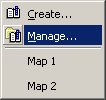
Managing Bookmarks is simple too. From the menubar, click on 'Bookmarks-Manage'. The Bookmarks Manager will appear. Within the manager you can create, delete, and order your bookmarks (and more). You can make bookmarks available for use in other ArcMap projects by saving them out to a bookmark file (click save and specify a file name and location). Later you can load saved bookmark files by clicking 'load'.
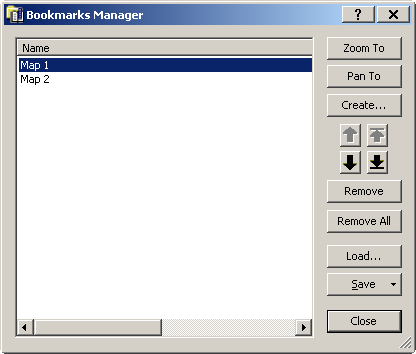
Create maps using bookmarks
If you would like to use one ArcMap project to create multiple maps, bookmarks are a great way to save the various map extents.
1) First create bookmarks for each map
2) Make sure you have toggled to the layout view (the map).
3) Export the map to an image file. On the Menubar, click File-Export Map. Browse to, name, and choose an appropriate file format.
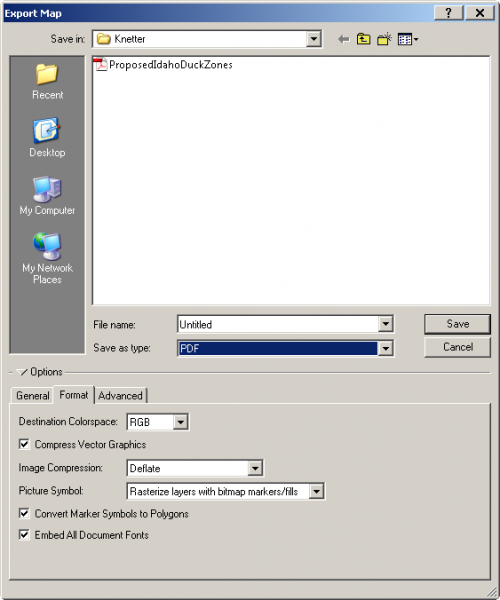
4) Repeat steps 1, 2, and 3 for each bookmark.

