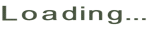
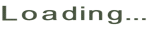
Using the checkboxes, you may turn on and off layers of administrative boundaries, land management overlay,
trails,
campgrounds and wildfire activity. See the visible layer symbology by clicking the Legend tab. Increase/decrease
layer
transparency using the slider found under the Opacity tab.
NOTE: Some layers (depending on the data source and your network speed) may take some time to render.
You may select from a number of basemaps including Esri ArcGIS topgraphic, satellite imagery, USGS Topo, USGS
National
Map, etc.
NOTE: When creating a PDF, please choose one of the first four basmap options.
Select a water body from the list and to zoom to and highlight the boundary on the map.
If you would like to add your own location data, such as GPS waypoints and tracks, upload them as a GPX file using this tool. If you data is in another format such as kml, shp, txt, csv, wpt, dat, or some other GPS specific file type you may find GPS Visualizer or GPSBabel helpful tools for converting them to GPX.
Type a place into the place search box or coordinates in the longitude/latitude boxes and click Go to Place/Go to Coords. The map will automatically zoom to the location. Coordinates will be labeled with the longitude/latitude. You may be use the clear buttons to clear the points graphics off the map.
First, select your tool - Area, Distance, or Location. Then, select the units you would like the results to be in (acres, sq miles, ...miles, meters,...degrees, DMS (degrees minutes seconds). Finally, begin taking measurements. Measurement results will appear in the lower right and the toolbar window. Double-click to close polygons if measuring for area.
Select a draw tool and you can begin adding shapes to your map to highlight an area or specify a certain point. Double click to close polygons. To add a text label to your map, first add the text you would like to appear in the textbox after Add text to your map and then click the Add Text button. Click on the map to add the label.
Create a printable version of your customized map in Adobe's Portable Document Format (PDF) or as an image (PNG). You may add a custom title, select a layout, select a print format, and then click Create Map! to open the map in a new window. Depending on the browser and PDF plug-in you are using, there are a number of ways to save/print the PDF/PNG by either using the browser menu or saving the PDF/PNG. It may take some time to generate the PDF/PNG.
Have a question/comment/complaint about the Map Center? Contact Us! Any feedback (good or bad) is greatly appreciated. Based off your comments we've already made a number of improvements. Keep them coming!
For more in-depth help documentation Click here .
The information displayed in this application are derived from Idaho Fish and Game (IDFG) digital GIS datasets, as well as data developed by other sources. The data presented in this application is not “live” data, but consists of data that is updated on a regular basis by IDFG and the other agencies that have provided data. Users of the information displayed in this application are strongly cautioned to verify all information before making any fishing decisions by referring to the regulations published in the current IDFG regulation booklets.
This application is to be used for informational purposes only and has not been prepared for, nor is considered to be suitable for, legal, engineering, or surveying purposes. IDFG cannot accept any responsibility for any errors, omissions, or positional accuracy, and therefore, there are no warranties which accompany this product. In no event shall IDFG be liable for any special, indirect, or consequential damages or any damages whatsoever resulting from loss of use, data, or profits arising out of or in connection with the use or misuse of the information herein provided.
This application is maintained during normal business hours 8 a.m. to 5 p.m, Monday through Friday. If any interruption in service occurs during non-business hours, please contact us and the problem will be addressed at the beginning of the next business day.
To learn more about the application and to review known issues and application updates, go to the help documentation.
In accordance with our terms of use for this site, you agree to this disclaimer.


 Waypoints
Waypoints
 Tracks
Tracks
Search for a body of water
Start typing and a list of waters will appear.
Add your own location data, such as GPS waypoints and tracks. If you data is in another format such as kml, shp, txt, csv, wpt, dat, or some other GPS specific file type you may find GPS Visualizer or GPSBabel helpful tools for converting them to GPX.
Measure area or distance or get the coordinates of a specific point. Toggle the dropdown menu on the right to change the units of measure.
When you are finished using the Measurement Tools, make sure all of the tool buttons are "off" (not highlighted by a grey box) and collapse the Measurement pane to enable popups.
